If I run paid search for a B2B service business, I know the sting of wasted clicks. People hunting for jobs, free templates, or a quick definition can chew through budget with zero pipeline to show. About negative keywords are my fastest brake pedal. Used well, they protect spend, clean up signals, and keep my Performance Max machine focused on buyers, not browsers. I’ll keep this practical and straight to the point.
How I Add Negative Keywords to PMax
I use two high-impact paths: account-level negatives and campaign-level Brand exclusions. Both live in the current Google Ads UI and both affect the Search and Shopping inventory that PMax taps.
Path 1: Account-level negatives
- In Google Ads, I open Tools & settings.
- I click Account settings, then Negative keywords.
- I click the plus button to add terms (one per line).
- I choose match type syntax if needed:
- Exact: [term]
- Phrase: "term"
- Broad negative: term
- I save. These apply across Search and Shopping, which includes the Search and Shopping components inside PMax.
Path 2: Campaign-level controls via Brand exclusions
- I open my Performance Max campaign.
- I go to Settings.
- I expand Additional settings, then Brand exclusions.
- I select my brand(s) to block branded queries in this campaign.
- I save. This keeps the campaign focused on non-brand while a branded Search campaign handles my name terms with tailored ad copy.
Quick checklist: where negatives apply in PMax
- Account-level negatives: affect Search and Shopping only. They do not touch YouTube, Display, or Discovery within PMax.
- Brand exclusions: affect Search and Shopping brand matches in the selected PMax campaign.
- Nothing here blocks placements such as YouTube or Display. I use content exclusions and inventory types for those environments.
Small but important note. Older advice suggested contacting a Google rep to add campaign-level negatives. I no longer need that. I use the account-level path and the PMax Brand exclusions control described above. That covers most real-world use cases for adding negative keywords to PMax without extra support tickets.
Before I Begin
A little setup prevents a lot of rework.
- Permissions: I make sure my user has Admin or Standard access with rights to edit Account settings. If I use an MCC, I confirm which child account I’m editing.
- Over-blocking risk: account-level negatives apply to every campaign on Search and Shopping in the account. If I run multi-market or multi-brand programs, I confirm the impact before saving. This is the key strategic trade-off with account-level negatives in PMax.
- Naming conventions: when I build lists in the Shared library or keep working docs, I use clear names like “AA_Account-Negatives_2025-Q1” and “Staging_Negatives_B2B-Careers.”
- Governance: I decide who can approve edits. One owner, one backup. No crowdsourced changes.
- Confirm the problem first: I open the PMax campaign’s Insights, then Search terms. I validate that the themes I plan to block are actually showing and wasting spend. Screenshots help when socializing changes.
Edit Negative Keywords
- Edit or remove at the account level: Tools & settings > Account settings > Negative keywords. I select items, click Edit, then change text or remove.
- Roll back quickly: I use Change history to note the exact time of my change. If performance dips unexpectedly, I revert by removing the recent negatives or flipping terms from phrase to exact.
- Audit cadence: I check the impact after 7 to 14 days, not 24 hours. PMax needs enough data to adjust.
Pro tips I rely on
- I keep an “Excluded vs. Consider” sheet. Not every ugly query deserves exclusion. Some can be saved with better assets, a stronger value prop, or landing page improvements.
- I label releases. I add an account Note with the date, list name, and goal. I version these like “Negatives v1.2 Careers+DIY block.”
- Match-type reminders: I start with phrase or exact for precision. I avoid broad negatives unless the theme is clearly toxic. Broad can remove valuable long-tail demand if used carelessly.
- I fix first when possible: if a search theme reflects relevant, early-stage research, I optimize assets and landing pages instead of blocking. Not all top-funnel is bad.
Performance Max Negative Keywords
To define scope: Performance Max negative keywords filter eligible matches on Search and Shopping inventory only. They do not stop impressions on YouTube, Display, or Discovery. That’s where content settings, placements, or inventory type controls live. Brand exclusions sit alongside negatives as a special case that filters brand-related matches within a given PMax campaign. Content exclusions are not keyword-based at all.
Why I use them
- Reduce wasted spend. Stop paying for clicks from job seekers, students, or DIY hunters.
- Protect CPA and ROAS. Tighten the query mix, then let automation spend on what converts.
- Improve signal quality. Better traffic means better learning, which usually means better performance over time.
B2B examples that usually make the cut for me
- jobs, careers, salary, internship
- definition, meaning, what is
- template, sample, example, checklist
- free, cheap, open source, DIY
- training, course, certification
- pdf, ppt, slides
Account-Level Negative Keywords in PMax
Here is the exact path and what happens when I use it.
UI path and propagation
- Tools & settings
- Account settings
- Negative keywords
- I add terms and save
These negatives automatically apply to all Search and Shopping inventory across the account, which includes the Search and Shopping components inside PMax campaigns. Google Ads Help documents account-level negatives as the standard way to control PMax query eligibility on Search and Shopping - see About account-level negative keywords.
Use with care
- Global impact: if someone blocks “training,” it might accidentally kneecap a separate brand or a UK campaign that sells paid courses. I keep a tight approval loop.
- Brand segmentation: when I want non-brand PMax to stay clean, I lean on Brand exclusions first. I use account-level negatives for universal junk only.
Practical workflow
- I curate a master list in the Shared library as a working source of truth. I build “shared negative keyword lists pmax” there with themes like Careers, Freebie Seekers, and Students.
- When approved, I copy final entries into Account-level negatives.
- I refresh monthly. Early in a new PMax program, I review weekly for the first month. Then I settle into a monthly rhythm with a quick mid-month spot check.
Brand Exclusion in Performance Max
Brand control is the cleanest way I keep a PMax non-brand campaign focused on new-to-brand demand.
Where I add it
- I open the PMax campaign
- Settings
- Additional settings
- Brand exclusions
- I add my own brand and any variants, then save
When I use it
- Non-brand segmentation: I protect a separate Branded Search campaign that handles name terms with custom ad copy and extensions.
- Incremental lift tests: I run a non-brand PMax against a branded Search baseline to measure marginal cost and marginal revenue without muddy attribution.
- Clean reporting: I label campaigns as Brand or Non-brand and track CPA and ROAS separately.
Caveats for B2B
- Ambiguous brand names: if my brand is a common word, Brand exclusions may not be enough. I add phrase or exact negatives where needed in the account-level set to tighten things up.
- Multinational naming: local language variants matter. I add alternate spellings and transliterations I see in the Search terms insights.
Measurement tip
- I track brand vs. non-brand deltas with consistent labels, a shared Looker Studio view, and a simple rule of thumb. If branded CPA rises when I add non-brand spend, I check cannibalization first, then reassess Brand exclusions.
PMax Search Term Exclusions
The Insights tab is my scouting report. I use it to find and triage themes that deserve to be blocked or fixed.
How I work it
- I open the PMax campaign.
- I go to Insights, then Search terms.
- I sort by spend or clicks and scan themes. Examples to watch: education queries, career searches, and free resources.
- I click through to see volumes, conversions, and trend lines by time.
Know the limits
- Sampling and aggregation: I won’t see every single query. Google rolls themes up by concept. I use consistent judgment rather than chasing one-off strings.
- Time windows: short windows can mislead. Two weeks is a good default, longer if volume is low.
A simple triage method I use
- High spend and low conversions: add to the candidate list for account-level negatives.
- Low CTR and clearly off-target intent: also a candidate for negatives.
- Brand cannibalization: if non-brand PMax ends up surfing branded queries, I add Brand exclusions for that campaign and re-check.
- Relevant intent with poor results: I do not exclude yet. I improve assets, adjust headlines, refine the offer, or check Final URL expansion settings.
From triage to action
- If the theme is junk everywhere, I push it into account-level negatives.
- If it is brand-related, I rely on the Brand exclusions control first.
- If users seem qualified but early stage, I add Search themes to guide PMax rather than excluding.
PMax Negative Keyword Strategy
Here is a B2B-friendly playbook I run without adding complexity or losing control.
- Build once, promote with care: I keep shared negative keyword lists in the Shared library as working drafts. I review weekly early on. I promote approved items to account-level only when I’m sure they are universal junk.
- Use match types thoughtfully: I start with phrase and exact negatives. Broad negatives can remove valuable long-tail that actually converts, especially for technical services or niche industries.
- Exclude competitor terms in PMax if brand policy disallows comparative clicks. If conquesting is part of the plan, I isolate competitor themes in a separate Search campaign with clear budgets and measurement. I keep PMax on my own demand.
- Refresh cadence: weekly for the first 3 to 4 weeks of a new PMax launch, then biweekly, then monthly. I add an alert in my reporting stack when new search themes spike past a spend threshold.
- Work the PMax query-control levers as a set:
- Brand exclusions to separate non-brand from brand.
- Audience signals to hint at who should see my assets first.
- Search themes to help PMax understand the solutions I sell.
- Final URL expansion settings to limit mismatched landings when precision matters.
- Listing group structure for retail components if I use a feed.
- Fix intent, not just block it: if a theme looks relevant but underperforms, I test new headlines, swap the lead magnet, or route to a better page. Negative keywords are a scalpel, not a hammer.
- Measurement that matters: I watch waste reduction by tracking spend on excluded themes before vs. after. I monitor CPA and ROAS lift over a 14-day window. I check impression share shifts on my branded Search campaign to confirm Brand exclusions worked. I separate brand vs. non-brand contribution with labels and consistent naming.
Brief retail sidebar
- For e-commerce-style PMax setups, feed quality often outperforms heavy exclusion. Clean titles, accurate product types, and strong GTIN coverage help PMax pick the right queries. I use negatives to sweep obvious junk only.
Seasonal note
- During budget-sensitive seasons like Q4 or fiscal year end, I tighten exclusions on low-intent themes and raise scrutiny on new themes entering insights. A small cleanup often recovers the last few percentage points of efficiency needed to hit plan.
90-day optimization arc
- Days 1 to 14: I pull insights twice per week. I add clear junk to my staging list, test Brand exclusions, and keep a light touch on account-level changes.
- Days 15 to 45: I promote confirmed junk from staging into account-level negatives. I expand audience signals and test two to three Search themes that mirror real customer language.
- Days 46 to 90: I clean up again. I remove over-aggressive negatives if I see healthy intent being suppressed. I double down on themes producing qualified pipeline. I log everything with labels and account notes.
A quick reality check for busy founders and CMOs
- Negative keywords are not a silver bullet. They do not fix weak offers or generic landing pages. They do, however, stop the bleeding fast. That breathing room lets assets, offers, and the sales team do their jobs.
A last word on culture and ownership
- I make one person the owner of negatives. I give them a clear rule set. I keep a short list of assumptions in writing. That kind of accountability prevents well-meaning team members from blocking good demand out of fear or habit. It also makes results repeatable, which is what I actually want.

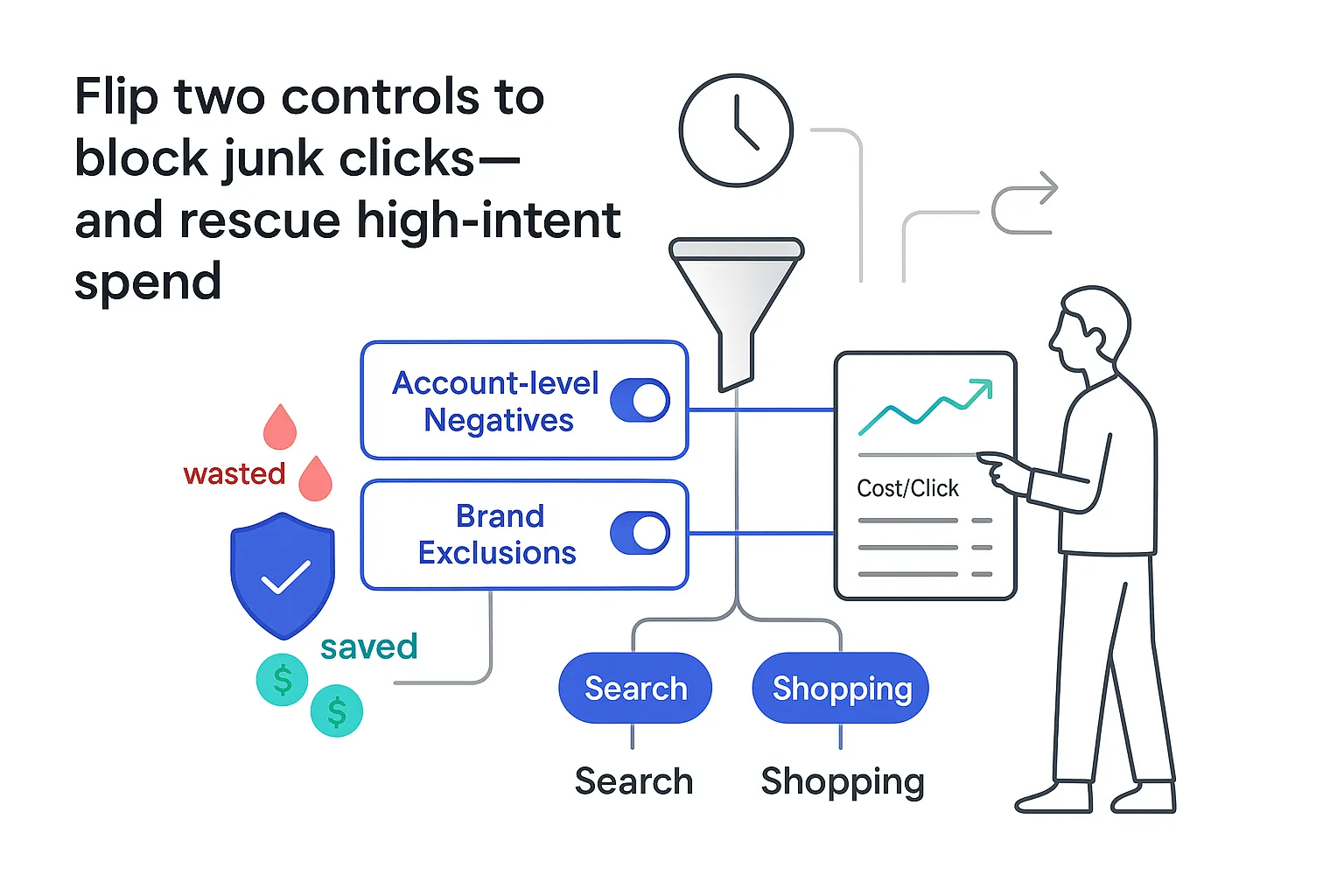

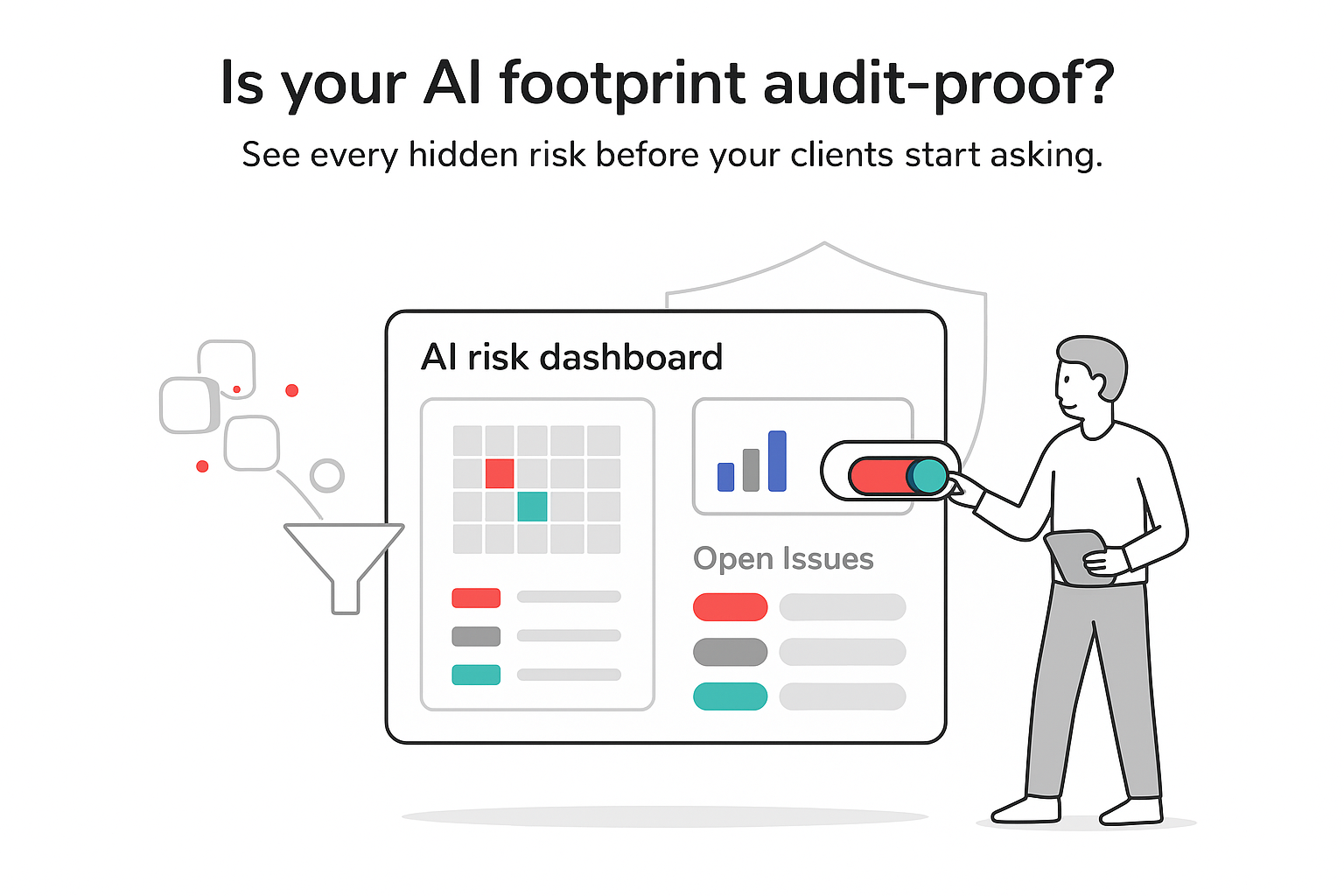

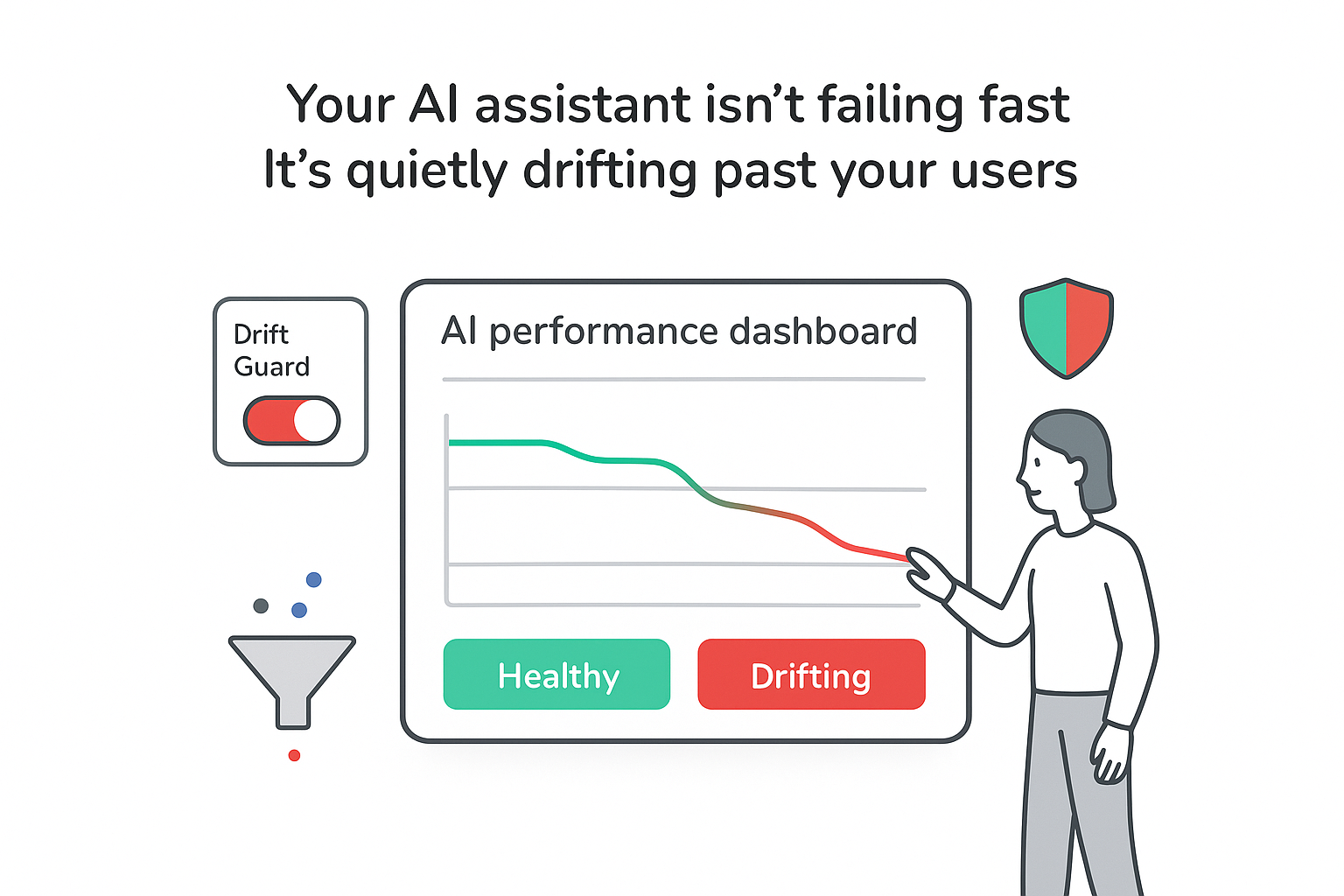
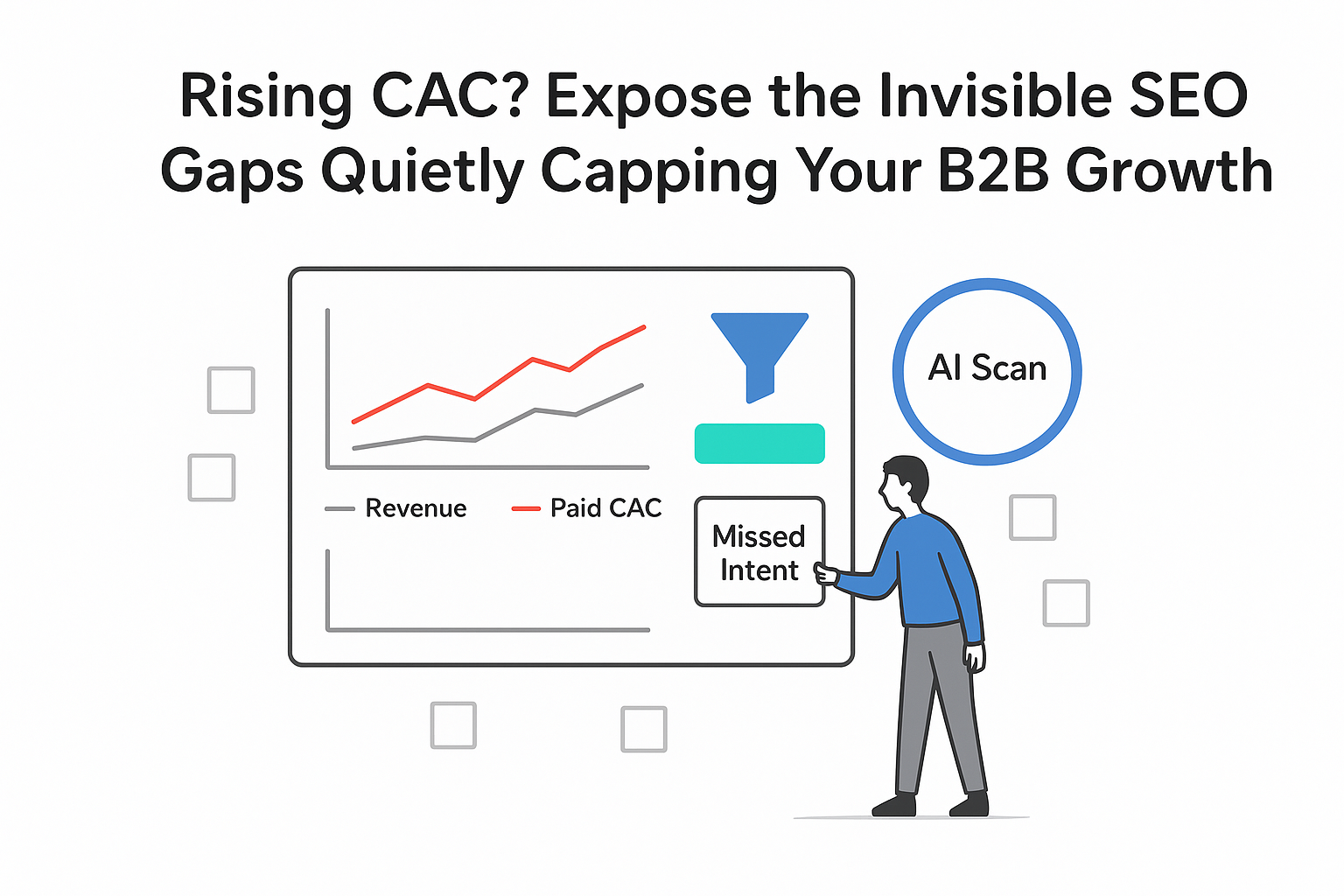
.svg)