You want cleaner data, faster pages, and fewer tracking gaps, right? I do too - and Server-side tagging delivers that without turning your stack upside down. If you are juggling ad blockers, cookie loss, and jumpy metrics, this walkthrough shows a practical path from "I should do this" to "it is live and stable," with realistic timelines and costs.
Server-side tagging GA4 tutorial
Here is my results-first promise: expect leaner pages, more resilient measurement, tighter consent controls, and better attribution across a B2B funnel. In practice, most teams get a first version running within a day, then harden it over the next week. Cloud spend for light to medium traffic typically sits around $30 to $150 per month, depending on region, minimum instances, and volume - validate with your own calculator for accuracy.
TL;DR setup summary
- Create a Google Tag Manager Server container.
- Deploy to Google Cloud via the built-in wizard (Cloud Run is the common choice).
- Map a first-party subdomain like sgtm.yourdomain.com and enable managed SSL.
- In the server container, configure the GA4 Client and a GA4 tag, then set the Transport URL or server_container_url in your web tags.
- Verify events with GA4 DebugView and the sGTM Preview panel.
A simple definition that keeps it real: server-side tagging moves collection from the browser to a server endpoint you control, which then forwards data to tools like GA4. Why it matters for B2B lead gen: better attribution resilience when ad blockers are common, stronger consent and privacy controls for compliance teams, and fewer scripts in the browser so pages load faster. Picture the flow: browser scripts send hits to sgtm.yourdomain.com, sGTM parses and cleans, then forwards to GA4 and ads destinations. This is about control and governance - not bypassing consent or privacy rules. For a broader primer, see Server-side tagging fundamentals.
What I build
- An sGTM container running on Google Cloud with a first-party domain.
- A GA4 Client and GA4 tag that forward events to a GA4 property.
- A web tag that points its Transport URL to the server.
- A repeatable process to go from dev to production safely, with clear rollback.
If you plan to migrate a mature site from client-side to server-side GA4, you can dual-tag while you compare results. I will cover a low-risk approach below.
Google Tag Manager server-side step by step
I follow this quick path to a solid dev environment.
Prerequisites
- Access to GTM and a Google Cloud project with billing enabled (Open Google Tag Manager or review Tag Manager docs).
- Permission to deploy Cloud Run (or App Engine) and view logs.
- DNS access to create a subdomain (for example, sgtm.example.com) and verify ownership for SSL.
- A GA4 property with a Web data stream (Measurement ID handy; need help? Where can I find my Google tag ID?).
-
Create a Server container in GTM
In Google Tag Manager, click Admin → Create Container → Server. Name it clearly, for example "Brand sGTM Prod" and "Brand sGTM Dev." You can start directly from the interface: Open Google Tag Manager. -
Deploy using the Cloud Run wizard
In sGTM, click Get Started, pick a Google Cloud project, and deploy. I prefer Cloud Run for autoscaling and straightforward domain mapping. Choose a region near users. -
Verify the health endpoint
After deployment, open the default URL shown in GTM. A healthy status page confirms the server is up. -
Map a custom subdomain and enable managed SSL
Use a first-party domain like sgtm.example.com. In sGTM Admin, add the custom domain. In DNS, point the record as instructed. Turn on Google-managed TLS and wait for propagation. If you use Cloudflare, you may need to pause proxy for verification, then re-enable. Practical note: some blockers target obvious subdomains; a neutral name (for example, data.example.com) can improve reach. Do not hide from users - keep policies transparent. -
Set your web Transport URL
If you use the The Google tag in web GTM, add a Configuration setting with name server_container_url and value https://sgtm.example.com. If you use a GA4 Configuration tag, set Transport URL to https://sgtm.example.com so requests route to your server instead of Google endpoints. For direct gtag implementation details, see gtag.js and the gtag.js reference. -
In sGTM, add the GA4 Client and a GA4 tag
In sGTM Clients, ensure the GA4 Client is present and enabled. In sGTM Tags, create a Google Analytics: GA4 tag. Keep defaults so it inherits parameters from the incoming GA4 event. -
Trigger on All Events, then publish to dev
Create a custom trigger that fires on all events from the GA4 Client (for example, "All GA4 Events"). Publish to your dev environment. -
Send a test event and confirm
Open sGTM Preview, then browse your site with the debugger active. You should see Incoming Requests, Event Data, and Outgoing Requests to GA.
Short example, quick sanity check
From the sGTM Preview pane, copy the exact GA4 event path that your site generates. Then, test a simple request locally:
curl -I "https://sgtm.example.com/g/collect?...your_copied_querystring_here..."
In Preview, confirm the request was claimed by the GA4 Client and that the outgoing GA4 hit returned 2xx.
Common pitfalls to avoid
- Missing Transport URL/server_container_url field (traffic stays in the browser).
- Publishing to the wrong environment.
- Corporate firewalls/VPNs blocking your preview link. Test off VPN or allowlist the host.
- Cloud billing not enabled or IAM permissions missing (deployment fails).
- DNS/SSL not fully propagated (give it time, then retest).
- Thinking this bypasses consent. It does not - pass consent signals end to end.
GA4 server container configuration
Clients, tags, and triggers in sGTM mirror web containers, but roles are cleaner. The Client listens for specific request patterns, claims what it understands, then exposes event data. The GA4 tag takes that event data and forwards it to GA4 with your Measurement ID.
What the GA4 Client accepts and how it parses
- Default GA4 paths include /collect, /g/collect, and /j/collect.
- Once a request is claimed, the Client extracts core fields and event parameters for inheritance by the GA4 tag.
Key fields to watch and map
- client_id: anonymous device/browser ID (critical for dedupe and continuity).
- session_id and session_number: keep sessions coherent.
- user_id: for signed-in tracking across devices (if policy allows).
- user_properties: traits like plan_tier or industry.
- page_location and page_referrer: funnel and content attribution.
- gclid, wbraid, gbraid: ad attribution parameters - preserve when present.
Enrich server-side for cleaner data
- Normalize campaign parameters (for example, clean utm_campaign values, strip junk).
- Perform a server-side user lookup when a session is authenticated, then attach user_id and selected user_properties. Document what and why, and never inject PII (for example, raw emails).
- Filter out unwanted requests at the Client level - only accept hosts that match your first-party domains or known referrers.
- Optional: use a durable first-party identifier (for example, an FPID cookie set from the server response) to stabilize client_id on browsers with strict cookie limits. Gate it behind consent and respect regional policies.
- Avoid CNAME cloaking abuses; some browsers treat disguised third-party calls harshly. Stay transparent in your privacy notices.
When to use a GA4 API secret
Only when sending direct Measurement Protocol hits (for example, posting offline conversions from a CRM). For standard browser → sGTM → GA4 flows, the sGTM GA4 tag does not need an API secret.
Debugging server-side tagging in GTM for GA4
The fastest path to answers is Preview plus GA4 DebugView.
- Start in sGTM Preview (shareable link for collaborators).
- Trigger events on the site; in Preview, inspect Incoming Requests and confirm the GA4 Client claimed them.
- Check Event Data for client_id, page_location, event_name, and consent flags.
- Verify Outgoing Requests show 2xx responses to GA4 (not 3xx loops or 4xx errors).
- Cross-check GA4 DebugView and Realtime; events should appear within seconds if the app instance is marked as debug.
- If things look fine but GA4 is quiet, confirm you used the intended Measurement ID.
Deep-dive tools
- Open Cloud Run logs in Google Cloud. Search for 4xx/5xx around test times.
- Confirm your custom domain serves a valid certificate (curl -I or browser lock icon).
- Use browser DevTools → Network to confirm calls route to your first-party domain (not google-analytics.com).
For more on testing, see the Next chapter.
GTM server container on Google Cloud setup
Production mode with first-party serving is where the reliability shows.
- Choose a region close to users to reduce latency.
- In Cloud Run, set minimum instances to 1 during business hours to avoid cold starts.
- Map sgtm.example.com as a custom domain in sGTM Admin and enable Google-managed TLS.
- Configure DNS (A or CNAME) per host instructions; with Cloudflare/CDNs, pause proxy for verification, then re-enable.
- Enable HTTP/2 and keep connections warm where possible.
Security and reliability
- Restrict allowed hosts in the GA4 Client (for example, sgtm.example.com and approved test domains).
- Force HTTPS and set strict HSTS at the edge.
- Consider lightweight rate limits to discourage automated abuse.
- Keep a separate dev environment for experiments; protect production from untested changes.
- Monitor with log-based alerts (for example, spikes in 4xx/5xx, sudden drops in claim rate).
Costs and scaling
- Expect around $30 to $150 monthly for low to medium traffic; heavier volume or high minimum instance counts will cost more.
- Use autoscaling with sensible concurrency. Scale up during launches, then relax once patterns stabilize.
- Keep logs retention practical - verbose logging adds cost.
Configuring the Google Analytics 4 data stream
Before event plumbing, sort the GA property. In GA Admin, confirm a Web data stream exists and copy the Measurement ID (Where can I find my Google tag ID?). Useful settings:
- Enhanced Measurement: enable only what you truly use to reduce noise.
- Data Retention: set the longest appropriate duration for your compliance posture.
- Internal Traffic filters: keep office and partner hits out of reporting.
- API secret: create one if you will post offline conversions via Measurement Protocol.
- Consent mode v2: align regional and policy settings with legal.
- Optional: link BigQuery for auditability and deeper analysis (helpful when validating sGTM transformations).
Keep a list of where the Measurement ID lives (sGTM GA4 tags and web tag configuration). Mismatched IDs are a classic gotcha.
How to implement GA4 with server-side GTM
In the Web container
- Ensure the GA4 Configuration tag or The Google tag sends to the Transport URL or server_container_url pointing at https://sgtm.yourdomain.com.
- Event tags should inherit from the configuration; if not, set the field explicitly. If you use direct code, review gtag.js.
In the Server container
- Keep the GA4 Client enabled and claiming default GA4 paths.
- Create a GA4 tag that forwards events to your GA4 property (inherit parameters by default).
- Map user_id when the application knows the user (respect consent and policy).
- Use user_properties for values like plan_tier or lifecycle_stage.
- Set parameter allowlists so only approved fields pass.
- Normalize naming: event names lowercase, consistent currency codes, value as a number.
Consent passthrough
Capture consent on the site and pass flags to the server with each hit. GA4 Client and tag will respect them when configured.
Event design tips for B2B
- Standardize core events (for example, page_view, form_submit, file_download).
- Use generate_lead with value and lead_type for qualified conversions.
- For gated content, include content_id and content_type.
- Keep transaction_id or event_id stable to prevent double counting across client and server.
Retail or purchase events
- If you run commerce, include items arrays with id, name, quantity, price, and set currency, value, and transaction_id. Keep it consistent across client and server.
User-ID rollout
- Ship in stages. Start with a cohort where sign-in is stable, measure deduplication and cohort analysis impact, then expand.
Parallel measurement
A careful migration avoids surprises. Run client and server in parallel, then shift gradually.
A simple plan
- Week 1: dual-tag. Send client hits to your current GA4 property and server hits to a test property.
- Compare deltas by event_name, traffic channel, and geo. Expect small differences early.
- Week 2: shift 10% of production traffic to server routing by enabling the Transport URL on a slice of pages or users.
- Move to 50% once dashboards match within your acceptable margin.
- Roll to 100% with a change freeze for a few days.
Mini migration controls
- Stable first-party domain with SSL.
- Strict referrer and host allowlists.
- Consistent client_id and user_id mapping, especially during sign-in flows.
- Verified DebugView for core events and conversions.
- A rollback toggle in GTM (disable Transport URL) if metrics drift.
Final thought for operators who care about numbers and uptime
Keep measurement thin, fast, and auditable. The server holds the keys, so document filters and enrichments and update carefully. If a change works in dev twice, it will probably behave in prod. If it has not been tested, it is a guess.



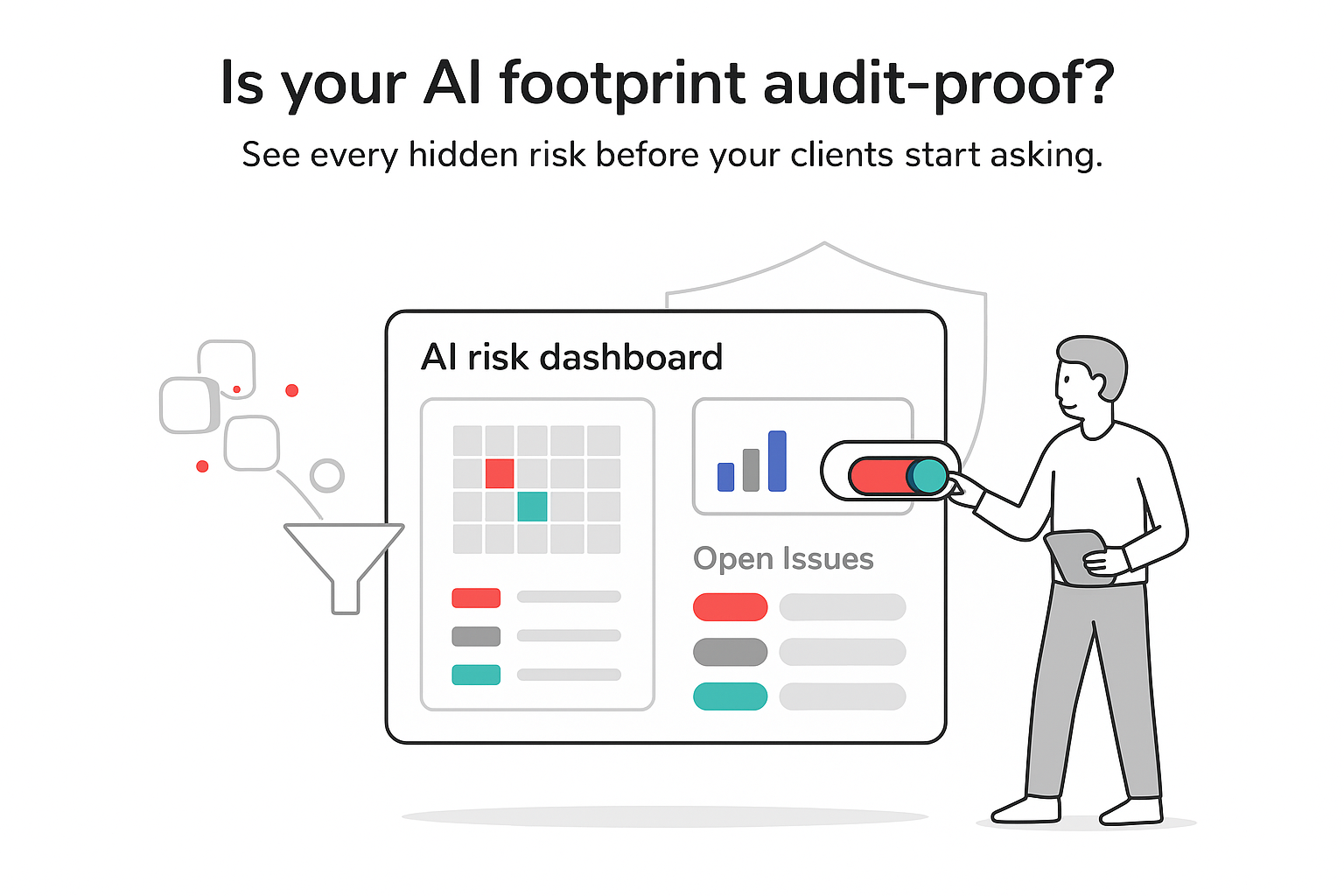

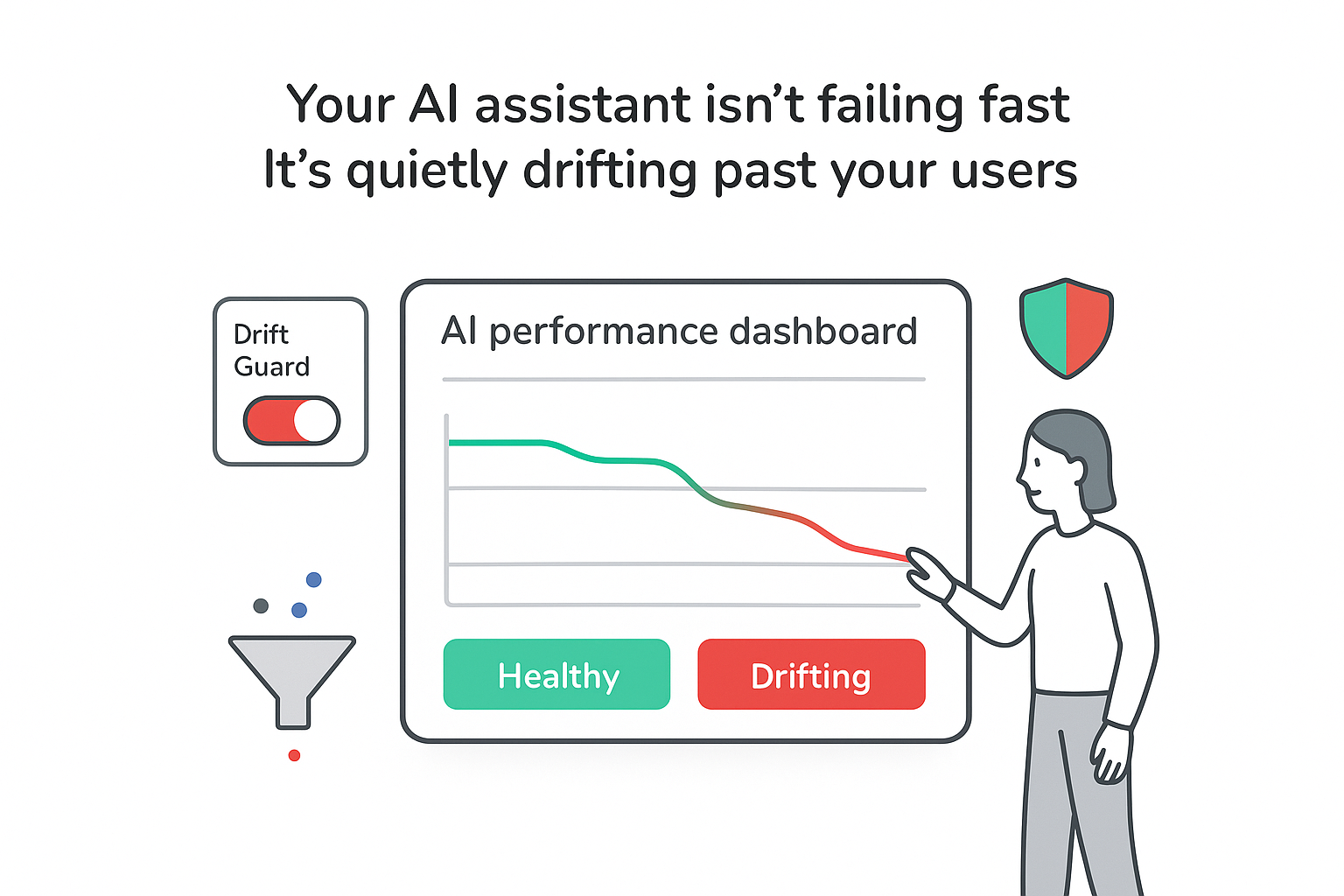
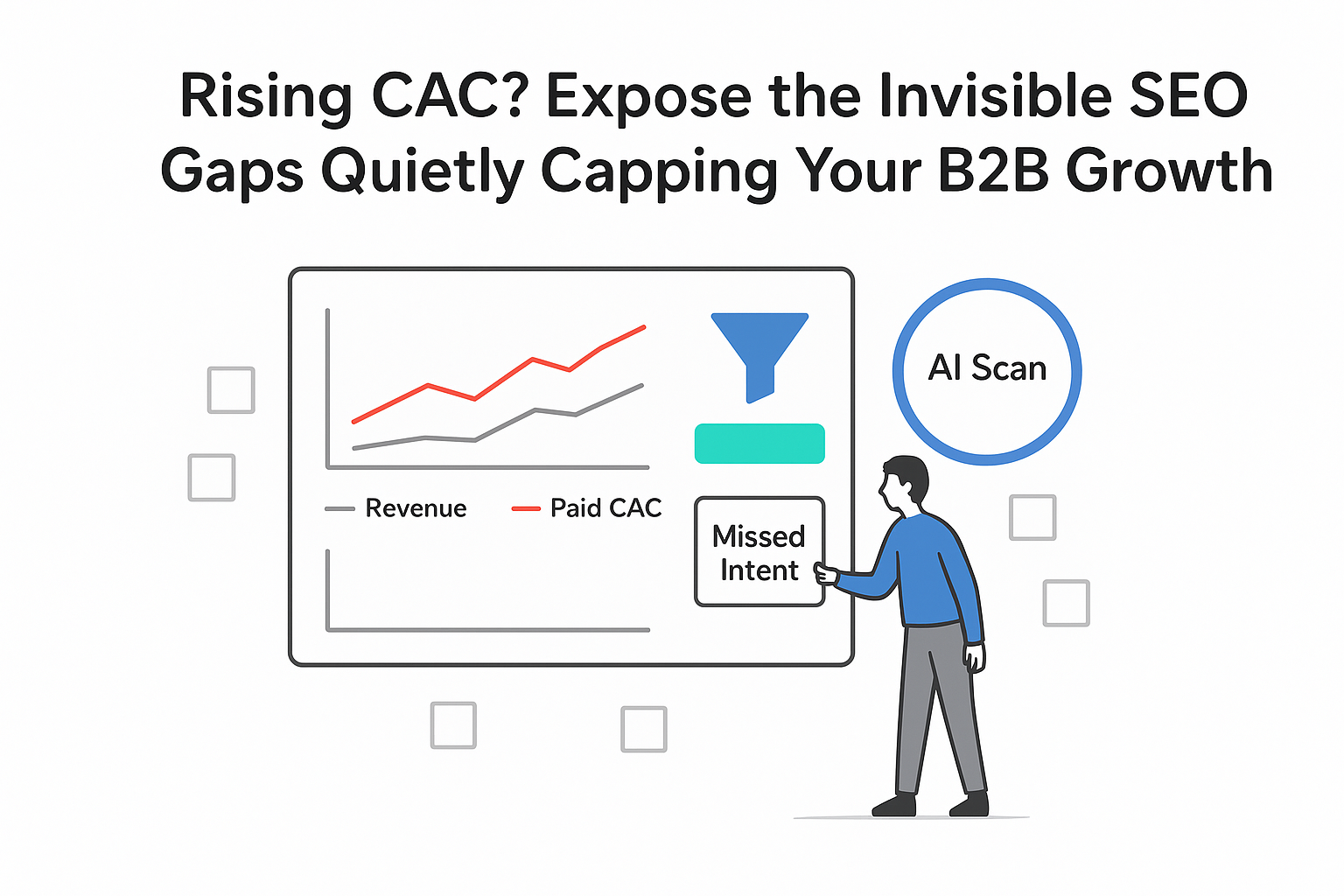
.svg)